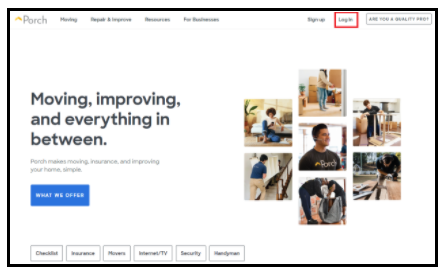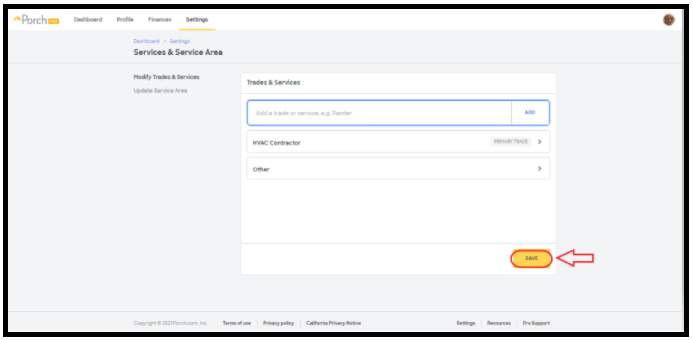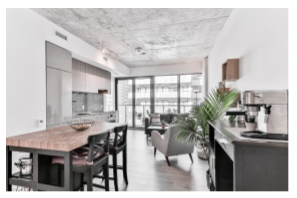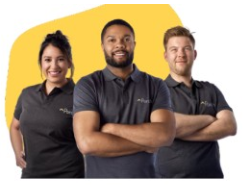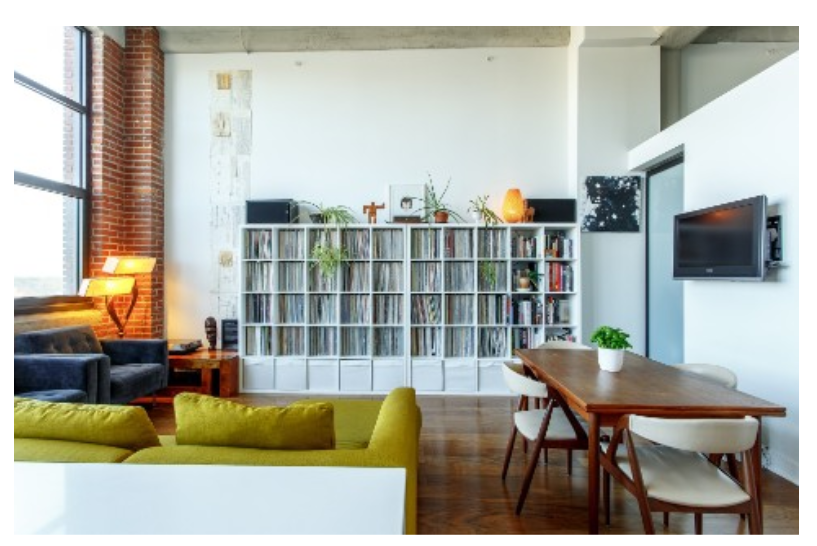
Pro Resources
Guides
Porch Pro Network Success Guide
Guide
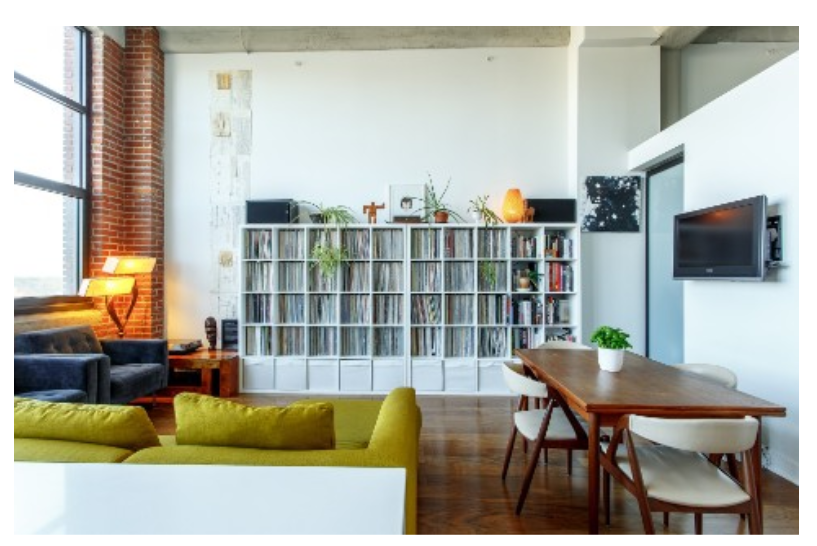

Table of Contents
Intro
What is Porch
Benefits of Porch
Different subscriptions
Vetted ← How it works
How to pause lead delivery
Setting up your account
Logging in
Setting the mobile web on the homepage of the phone
Setting up your Service Area
Setting up your Service Type
Setting up Notifications
Unsubscribe from lead Notification
Setting up your Profile
Leads
Data leads
Verified Leads
Requesting a credit
What qualifies for credit
How to pause lead delivery
Technical Issues
Unable to purchase a lead
Not receiving notifications
Resetting the password
Pro Success Tips
Porch Pro’s Best Practice
Free Benefits for being a Porch Pro!
Your Porch Pro Badges
Guardian
Free Leads
Glossary
FAQs
Paygo FAQs
Subscription FAQs
Contact us
Intro
What is Porch?
The home services platform, that connects homeowners with quality home improvement, repair and maintenance professionals. Here’s an overview of what Porch offers to consumers through Pros like you:
- Tell us what you need! Answer a few quick questions about your project to get started. This helps us determine pricing and the right pro for the job.
- We’ll get the job done, or match you with a pro that can. Home Assistant will match you with one of our Porch Services pros or recommend some friends in the Porch Pro Network.
- We’re here when you need us. Your Home Assistant provides useful tools and resources, in addition to hassle-free help, whenever and wherever you need it.
To learn more about what Porch offers and how our services work, visit: https://porch.com/how-it-works.
The benefits of using Porch
When you join Porch, you’re in control of your opportunities. Here are the features available to every professional:
- Customize your Porch profile
- Specify your work preferences
- Choose how you get work
- Choose how you pay
- Display your Porch Pro badge
- Access to Porch mobile website:https://porch.com/pro/resources/tips-for-success/pro_posts/porch-mobile-web
- https://porch.com/pro
Subscription and plan options
There are various subscription options available for Porch pros that are tailored for your needs and budget.
Option 1: Reserve subscription plan
You set a monthly budget, and we send you leads in your area that are automatically deducted from your budget. This includes verified phone leads, and calls will be deducted from your budget automatically at the time of your connection
Features of the Reserve subscription plan:
- Automatic verified lead delivery check
- Automatic lead delivery check
- Budget required check
- Premium support check
- Lead priority
- 10% fast response credit
Option 2: Select subscription plan
You set a monthly budget, and we notify you of leads in your area. You choose which data leads you wish to purchase. Verified Phone leads are deducted from your budget automatically.
Features of the Select subscription plan:
- Automatic verified lead delivery check
- Manual lead purchasing check
- Budget required check
- Premium support check
How it works:
- You control where you work, what type of work you want, and how much you want to spend each month.
- We send you leads based on your budget. At the end of your monthly billing cycle, we reload your budget. If there are any unused funds, those will carry over to your next month and you will only be charged the difference between what’s left and your set budget.
- Respond to leads right away for the best chance of winning the job.
It’s that simple, and it puts you in total control.
Option 3: Pay As You Go plan
We notify you of leads in your area, and you pick which leads you want to buy. Leads are charged to the card you have on file at the point of purchase.
Features of the Pay As You Go plan:
- Manual lead purchasing
- No budget required
How it works:
- You control where you work, what type of work you want, and how much you want to spend on a lead purchase.
- You will get notified via email and text when a new lead is generated.
- If four pros purchase the lead, you will not be eligible to purchase it.
What is the Vetted Network?
The Porch Vetted Network is made up of screened home improvement professionals who are differentiated and uniquely positioned to win in this competitive industry. We created the Vetted Network because we wanted to make sure homeowners could identify and get connected with high quality professionals they could trust; and ensure that the best professionals had an opportunity to stand out and access exclusive benefits.
How the Vetted Network works:
Any professional on Porch can apply to join the Vetted Network, but only professionals who pass a background check will be admitted. If you’re a quality professional looking to gain a competitive advantage, submit your application for the Porch Vetted Network today.
- Profile Distinction –A special badge will be displayed on your profile on Porch.com, indicating that by being a Vetted Pro you have passed a background check, this helps you become more attractive to homeowners and the ability to have a monthly subscription to receive verified phone leads, which increases your closing rate
- Pro Rewards – For every dollar that you spend on leads with Porch, you will earn a 5% credit that can either be applied to future fees for the Program or used to buy leads.
- Connection Guarantee – If you are a Vetted Pro and you call the homeowner at least 2 times and message the homeowner at least 2 times within the first 72 hours of purchasing the lead with no response from the homeowner, we will automatically credit 100% of the lead purchase price on the 7th day from when the lead was purchased. (This doesn’t happen with non-Vetted pro’s)
- Future Benefits – In the future Porch may offer Vetted Pros additional benefits through the Program. Porch is still working on bringing more benefits for the Vetted pros.
Interested? Apply via the link below or give us a call at (855) 429-2032.
Learn more about the Vetted Network
Setting Up Your Account
Logging in
You will have a unique profile where you will be able to purchase leads and keep track of the purchased leads. You can manage your profile and settings by logging in with your credentials.
- Loggin In with a Computer:
1. Go to Porch.com and click ‘Login’
Image L1: Logging in to the account
2. Enter your login information.
Remember that the password is case sensitive.
If you do not remember your password you can click ‘Forgot your password’ or contact our Support Team for assistance
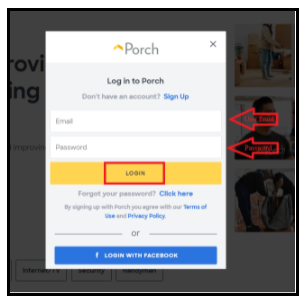
Image L2: log in credentials
Logging in with a Mobile Device:
1. Go to Porch.com and click the 3 lines on the top left-hand side
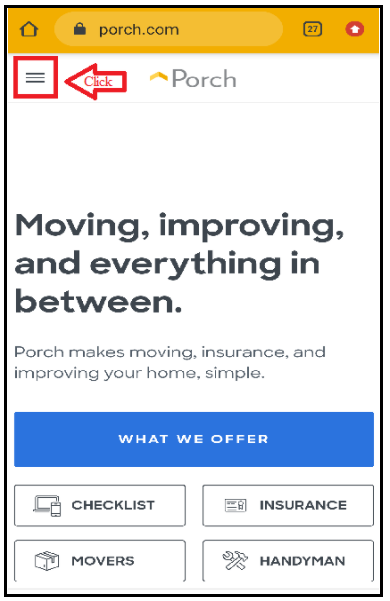
Image MD:1 Logging in with a mobile device
2. Select ‘Log in’
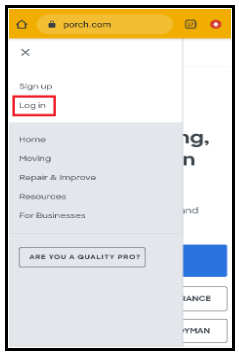
Image MD:2 Logging in with a mobile device
3. Enter your login information and click ‘Login’
Remember that the password is case-sensitive.If you do not remember your password you can click ‘Forgot your password or contact our Support Team for assistance.
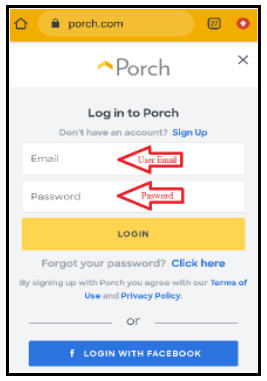
Image MD:3 Logging in with a mobile device
Setting the mobile web on the home page your phone
Porch currently does not have an app. However, you can set up the mobile web as a widget on your home screen, which will help you quicker and easier access to your Porch profile. Here’s how to set it up:
1. Go to your mobile browser, log in, and go to the options menu
- If you have an iPhone you will tap the icon featuring a right-pointing arrow coming out of a box along the top of the Safari window to open a drop-down menu and tap ‘Add to Home Screen.’
- If you have an Android phone you will click on the menu option on the top right corner and select ‘Add to Home screen’.
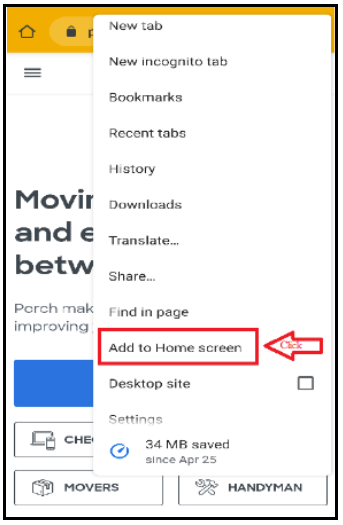
Image MDH:1 Setting the mobile web on the homepage of phone
2. Type in the name you wish to save it as
- If you have an iPhone you will need to click ‘Add’. Safari will close automatically and you will be taken to where the icon is located on your home screen.
- If you have an Android phone you will need to click ‘Add Automatically’
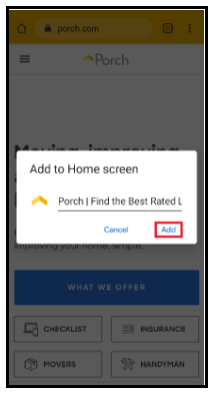
Image MDH:2 Setting the mobile web on the homepage of phone
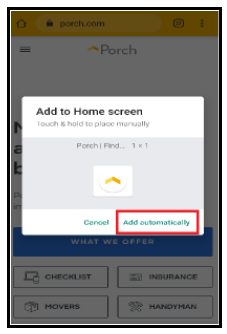
Image MDH: 3 Setting the mobile web on the homepage of phone
3. You will find the Porch web page widget on your home screen. You can press on it to adjust the place you wish to have it at.
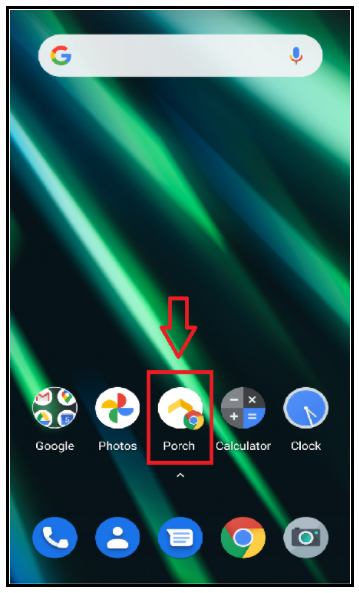
Image MDH:4 Setting the mobile web on the homepage of phone
Setting Up Your Service Area
It is important to set up your Service Area and to have it up to date because the leads that you will be receiving are filtered by the Service Area and Service Scope of the leads. You can also modify your Service Area if you want to decrease, or increase, the area you wish to receive leads from. Follow the next steps to modify/update your Service Area
1. Go to Porch.com and log in
2. Go to your Profile Settings
- You can access your settings through your Dashboard or clicking on your profile icon
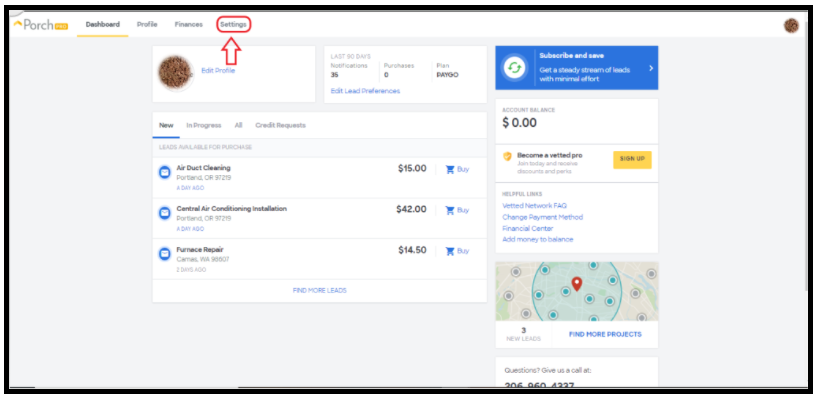 Image SA:1 Setting up your Service Area
Image SA:1 Setting up your Service Area
3. Go to ‘Update Service Area’
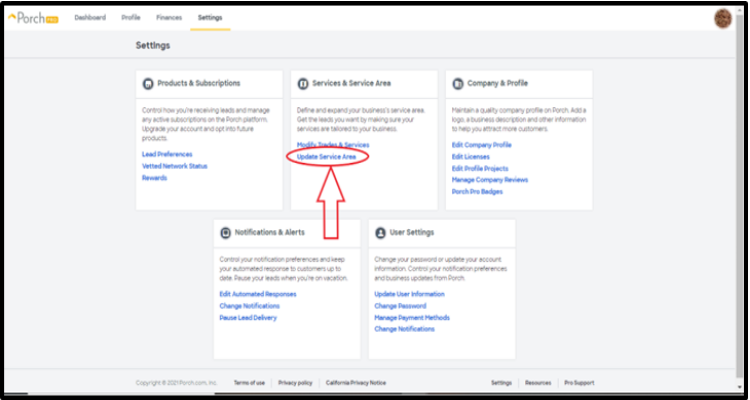 Image SA:2 Setting up your Service Area
Image SA:2 Setting up your Service Area
4. Be sure to click ‘Save’ before exiting the page
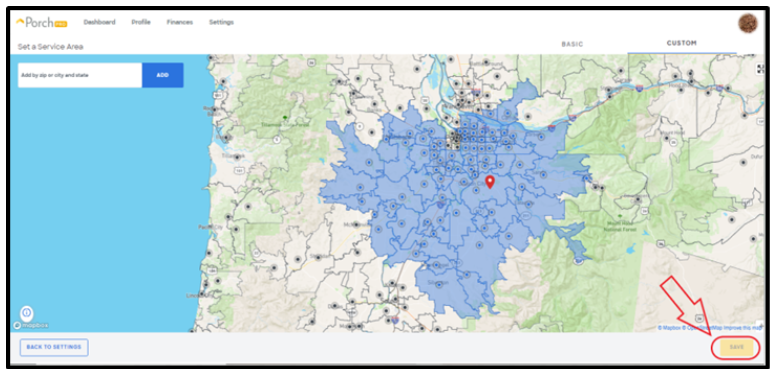
Image SA:3 Setting up your Service Area
Setting Up Your Service Type
You’ll want to set up and verify your service types because all leads you receive are based on the service types you select. Having an updated list of services will ensure that we only send you the leads you want.
You can specify the types of jobs you want by following the steps below.
1. Go to Porch.com and log in
2. Go to your Profile Settings
- You can access your settings through your Dashboard or clicking on your profile icon
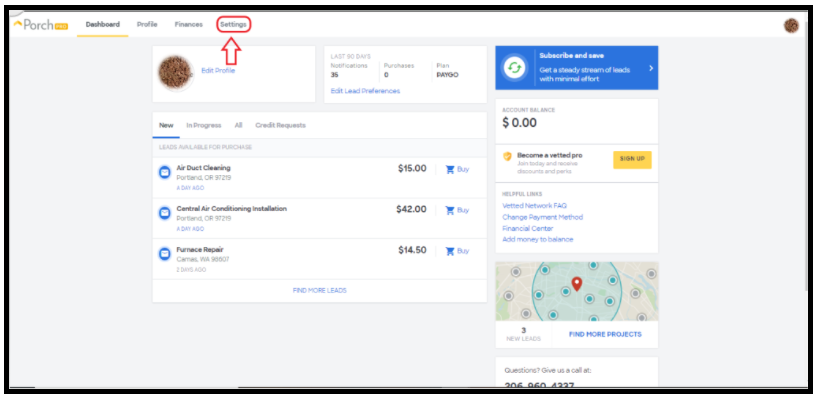
Image CL:1 Setting up your Service Types
3. Under Services and Service Area click on ‘Modify Trades & Services’
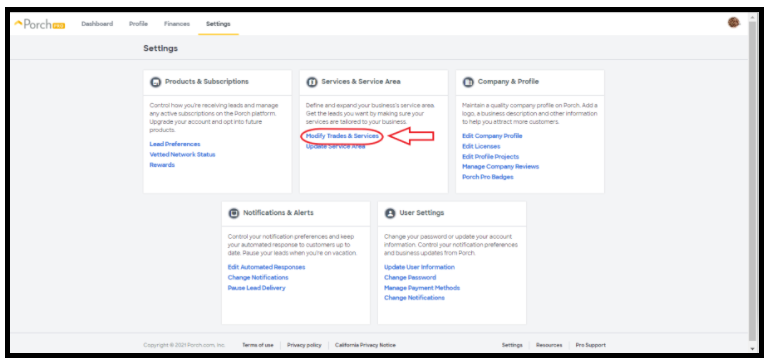
Image CL:2 Setting up your Service Type
4. Use the search bar to find the specific service you are searching for and click ‘Add’
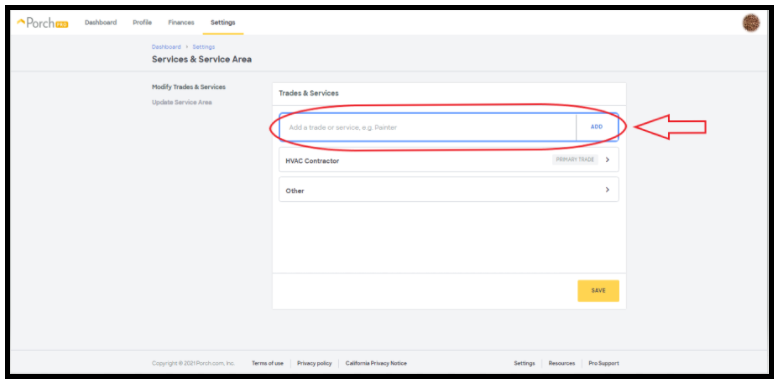 Image CL:3 Setting up your Service Types
Image CL:3 Setting up your Service Types
5. Be sure to click ‘Save’ before exiting the page
Image CL:4 Setting up your Service Types
Setting Up Your Notifications
You will receive lead notifications via text and/or email. You can modify your lead notifications settings byManaging your notification preferences. The notifications will provide links to the details of the lead. Opting in to both email and text notifications generally increases your chance of landing the job because you can respond faster.
Changing notification Email address and Phone number
1. Go to Porch.com and log in
2. Go to your Profile Settings
- You can access your settings through your Dashboard or clicking on your profile icon
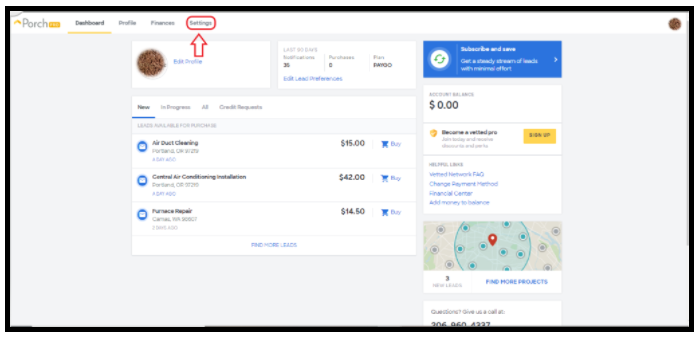
Image CN:1 Changing notifications Email address and Phone number
3. Under Services and Service Area click on ‘Update User Information’

Image CN:2 Changing notifications Email address and Phone number
4. You will be able to modify your email address and phone number for where you want to receive your lead notifications under the Contact Information
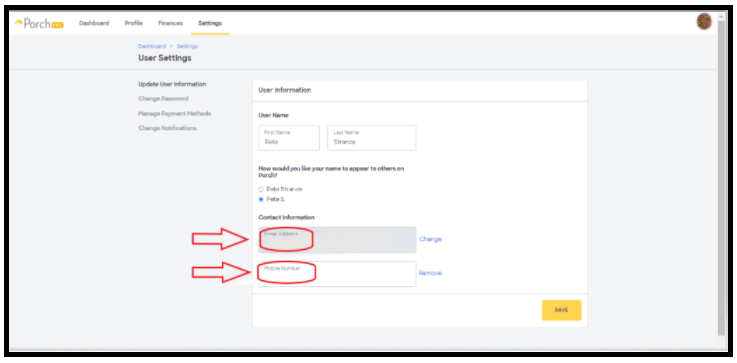 Image CN:3 Changing notifications Email address and Phone number
Image CN:3 Changing notifications Email address and Phone number
5. Be sure to click ‘Save’ before exiting the page
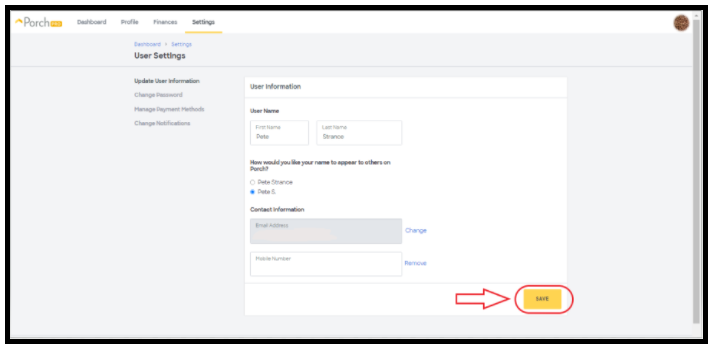 Image CN:4 Changing notifications Email address and Phone number
Image CN:4 Changing notifications Email address and Phone number
Modifying lead notification preferences
1. Go to Porch.com and log in
2. Go to your Profile Settings
- You can access your settings through your Dashboard or clicking on your profile icon
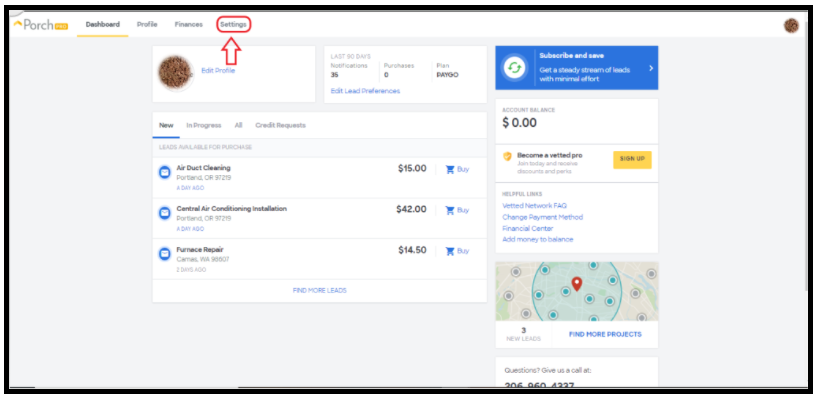
Image ULN:1 How to unsubscribe from getting lead notifications
3. Under User Settings click on ‘Change Notifications’
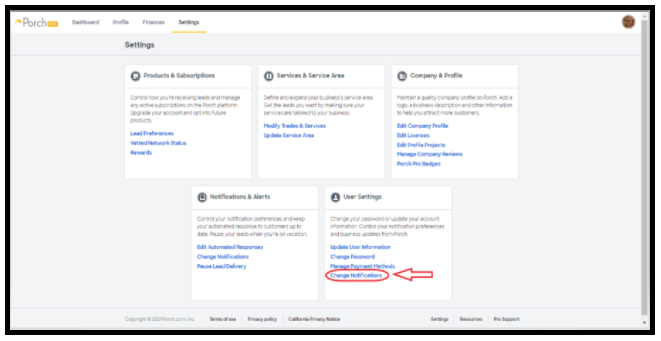 Image ULN:2 How to unsubscribe from getting lead notifications
Image ULN:2 How to unsubscribe from getting lead notifications
4. Mark all of the checkboxes listed except for ‘Plain text lead receipt email notifications’. Make sure to select ‘Pay as You Go email notifications’ and ‘Pay as You Go SMS notifications’.
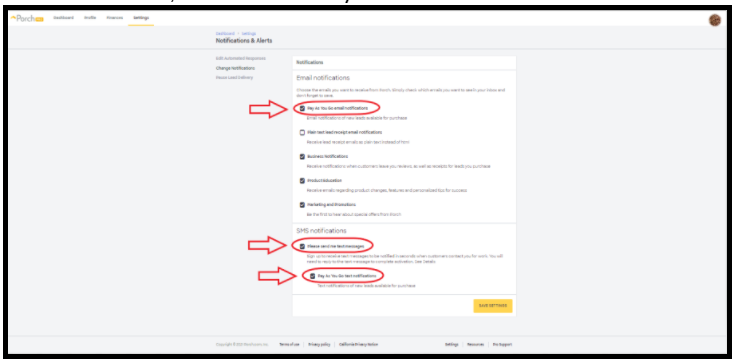 Image ULN:3 How to unsubscribe from getting lead notifications
Image ULN:3 How to unsubscribe from getting lead notifications
5. Once you’re finished make sure to click “Save”
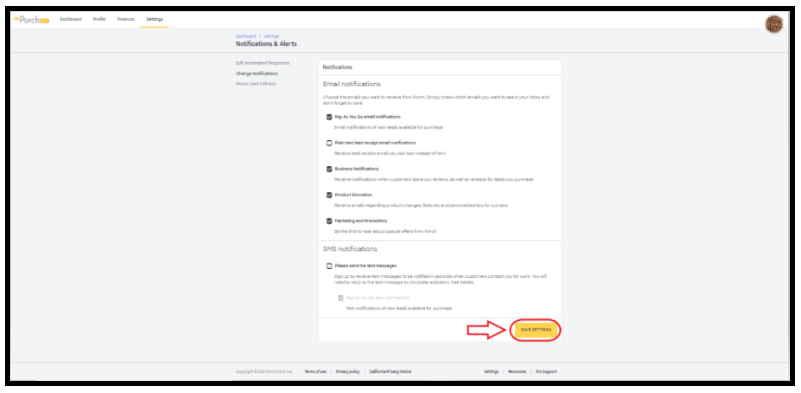 Image ULN:4 How to unsubscribe from getting lead notifications
Image ULN:4 How to unsubscribe from getting lead notifications
Setting Up Your Porch Profile
Your Porch profile gives prospective clients one of the first impressions of you and your business. It also acts as an online advertisement, project history, and memoir all in one.
In this article, we will talk about the importance of keeping a current and captivating profile that is more likely to bring you success with new customers.
Your entire profile should be set up to the type of customers you want. You can show off your latest projects and reviews through your profile. It’s important to have fresh content so when clients come, they can tell you’re actively working with new clients.

Image SYP: 1 Setting up your Profile
Personalize your Profile
Your profile photo on Porch is important because it is a visual representation of your company and using your photo, instead of a logo or graphic, helps prospective clients connect with you more personally. People want to connect with people. Letting homeowners see who they are talking to helps create personal connections. You can flaunt your entire team, or if there’s more than one owner, with a friendly snap. Using a picture rather than a logo allows customers to feel they are dealing with people just like them. Plus, a picture shows that you will be standing behind the services and products that you offer.

Image SYP: 2 Setting up your Profile
Boost your Reputation
When deciding which professional to go with, most homeowners focus on reviews. Aside from cost and experience with the project scope. The more reviews you have, the more there is to read about your past customer experiences and the way you work. Continuing the profile reviews will show that you have happy clients and that your business is active.
Standing Out
If you’re interested in a certain style or type of project, post-work near that specific scope first within your projects so it can be seen first. You can do a short competitive inquiry to see the pages of local professionals who receive a high demand of work. Identify some of the things that they are doing that are working very well for them and think about what you can incorporate into your own profile. It’s your own content, of course, but it will help you boost your demand for work.

Image SYP: 3 Setting up your Profile
Pro Success Tips:
- Sending the link to your profile to prospective clients, even those outside of Porch, can give you a higher chance of scheduling since they are able to see your project scope, pricing, areas, established date, professional information, and many more details to your business all in one place.
- When you finish a project, always ask if they would mind doing a review. Most homeowners agree. You can do it by just sending them the link to your profile. If they forget, we suggest doing a very polite reminder as you want to get those new and recent reviews.
About Porch Leads
Data leads:
Are project requests that have not been verified yet, meaning you must work the lead to gather more details on the project.
How they are received: These leads are received if in options 1 and 2
How they are worked:These can be purchased on the dashboard suggested to you based on trade & services and radius
What number to use: Number provided through lead to reach the homeowner as shown below.
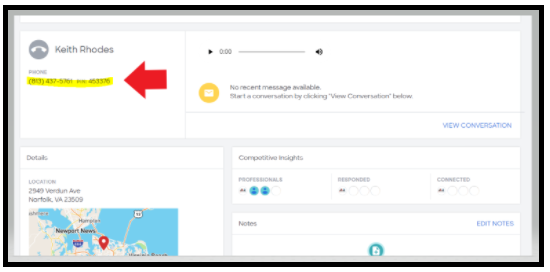
Image DL:1 Data Leads
How to purchase: Data leads can be purchased on your Pro Dashboard. Go to the ‘New’ tab where you may purchase the leads shown on display by selecting the ‘Buy’ shopping cart icon.
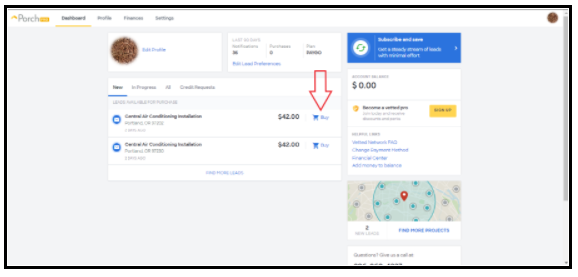
Image DL:2 Data Leads
Dashboard icons:
Image DL:3 Dashboard Icons
Envelope icon:Data leads are indicated with the envelope icon.
Clock Icon:This icon indicates you reached out to this customer in the first hour.
Phone Icon:The phone icon lets you know the total number of calls you’ve made to the customer. It will turn blue when you’ve reached the homeowner within the first 72 hours.
Message Icon:This lets you know the total number of messages you’ve sent to the customer. It will turn blue when you’ve reached the homeowner within the first 72 hours.
Closed: This means the lead has been credited or the pro has closed the lead. Closing the lead will stop all communication between the customer and the pro.
Connected:Communication has been established between the customer and the pro either via message or phone call.
Note: Porch defines a successful connection as calls that last longer than 60 seconds (beginning when the call is answered) or when a customer responds to a message.
Checkmark:Verified leads are indicated by this icon.
Image DL Dashboard Icons
Unresponsive Policy for Data Leads:
Customer did not respond: A customer is considered unresponsive when they do not respond to any of the Pro’s that attempted to make contact with them within seven days of submitting their project request. If the homeowner responds to at least one Pro, either through a message or a phone call within the 7 days, the lead does not qualify as an Unresponsive Lead. To qualify for automated credits due to a customer being unresponsive, the lead must be open for seven (7) days. During the first three (3) days, you should message and call at least two times, respectively. If you are still unable to connect* with the customer, you may receive an automated credit for this lead.
*Quick Reply messages do not count towards the outreach requirements outlined above.
Verified Leads
Based on the feedback we’ve collected from Pros, we know that a “good” lead includes the following:
– The customer’s request contains accurate details about the project
– The project fits within the Pro’s scope of work & service area
– The customer actually wants to get help with the project
– It’s easy to connect with the customer
To help send more of these types of leads to our Pros, we’ve created some new ways of verifying projects. Our verified leads are only available to Pros in our subscription network, and because they are qualified opportunities, they will have slightly different pricing than regular leads.
How Verified Leads are received:
These leads are received through a live phone call and text message. When on subscriptions 1 and 2.
How Verified Leads are worked:
If you have phone leads turned on, and a homeowner calls you directly after we send them your contact information, this is a signal that they are serious about getting their project completed by you specifically.
What number is used for Verified Leads:
We recommend that you save this number on your phone: 855-244-0900. All verified leads coming via phone call will come from this number.
Notification sent: Via email and text
Where Verified Leads are sent: You will be contacted to your number listed on the view profile section, not the number listed for text notification.
Make sure someone is going to work verified leads: You want to make sure they are available for the incoming calls.
How to listen to the recording:
You may listen to the call of the live transfer as a reference through the lead info. You must go to your dashboard and select ‘View Lead Details’.
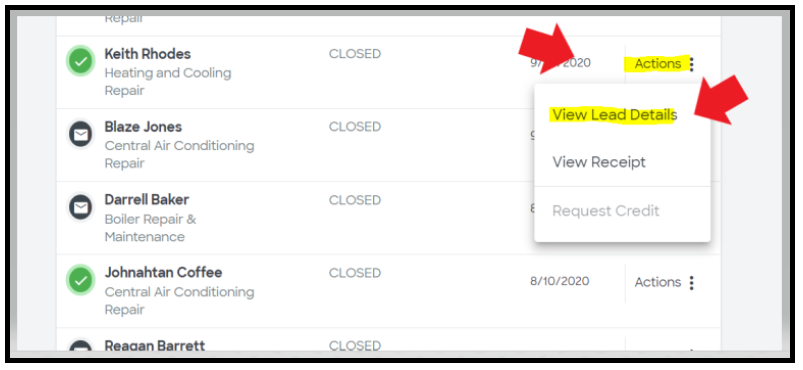
Image VL:1 Verified Leads
This will take you to the lead and allow you to listen to the recording as shown below.
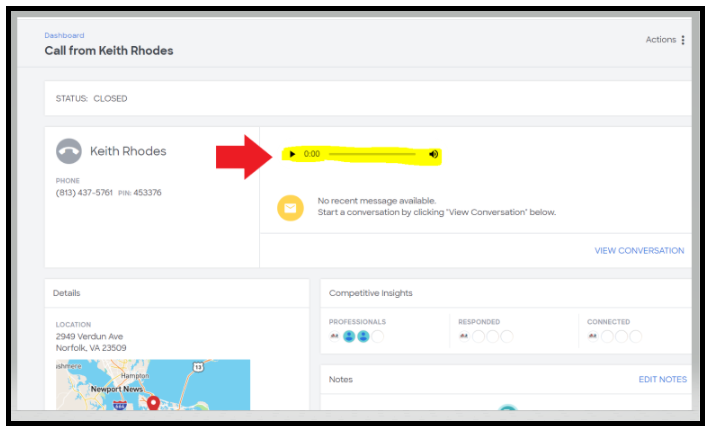
Image VL:2 Verified Leads
Unresponsive Policy for Verified Leads:
This policy is not applicable for Verified Leads.
Unresponsive homeowner: If a rep calls a pro and leaves a voicemail about the project that needs to be done, but the customer doesn’t answer when the pro calls back, it is still considered a valid lead, as there was a valid project opportunity. Make sure you provide a reliable phone number to avoid missing customer calls.
We do not give credit for an unresponsive lead for phone leads or verified leads, since the Porch rep reached the customer, spoke to them, and confirmed the project before the transfer.
This also applies if a customer´s call is dropped before the transfer to the pro.
Pro Success Tips:
- We recommend you have a designated person or team to work and attend your leads to optimize your success rate
- Having a clear voicemail is important to ensure your success with your leads. This will confirm that you don’t miss any of your leads and guarantee your unlimited success!
https://porch.com/pro/resources/account-settings/pro_posts/verified-leads
How to request a lead credit
As is listed in our Terms & Conditions, we allow lead credits only in limited cases. If your credit request meets Porch’s return criteria, then the purchase price for the applicable project request will be credited to your account. No refunds to your credit card will be given.
To request credit for an invalid lead, follow these steps:
- 1. log in to your Porch account
- 2. Go to your dashboard
3.Click on “All”
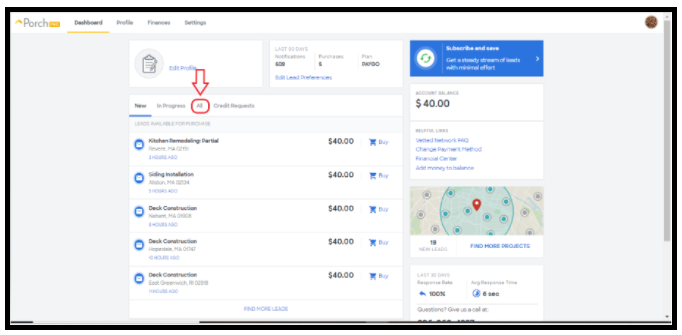
Image RAC:1 Requesting a Credit
4. Select ‘Actions’ next to the lead you want credited.
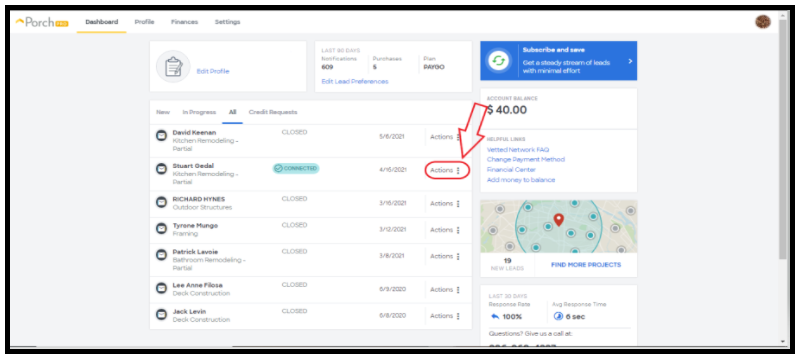
Image RAC:2 Requesting a Credit
5. Select ‘Request Credit’ from the dropdown menu.
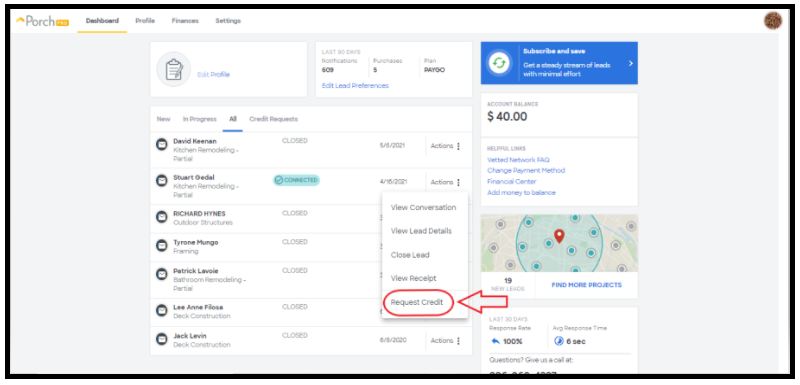
Image RAC:3 Requesting a Credit
6. Click ‘Next’
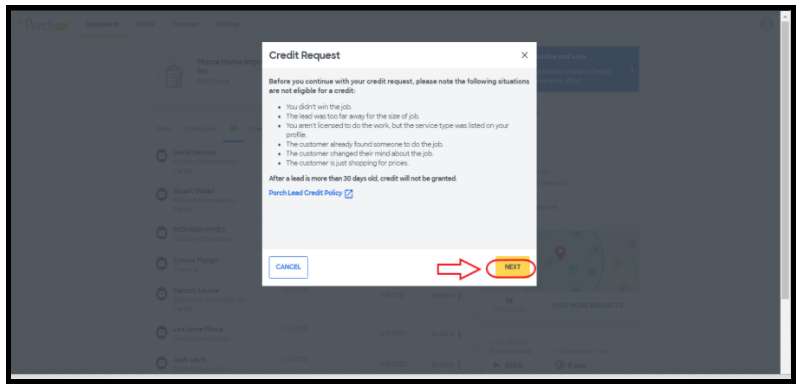 Image RAC:4 Requesting a Credit
Image RAC:4 Requesting a Credit
7. Answer the questions on the ‘Credit Request’ page
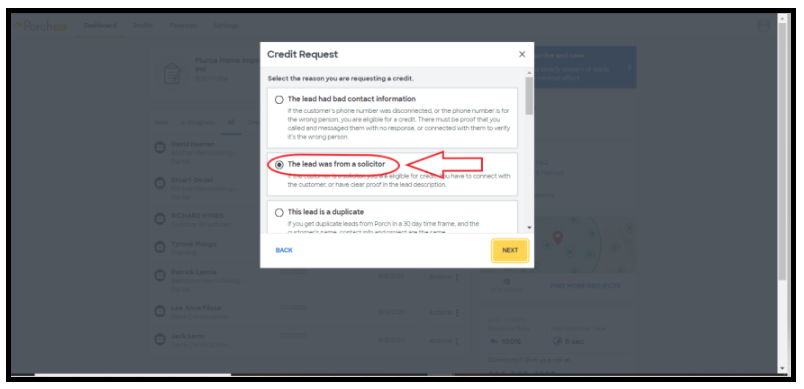
Image RAC:5 Requesting a Credit
8.Make sure to leave a very detailed message of why you are requesting the credit for that particular lead and then select ‘Next’.
-
Your message needs to have 50 characters or it won’t allow you to continue to the next page.
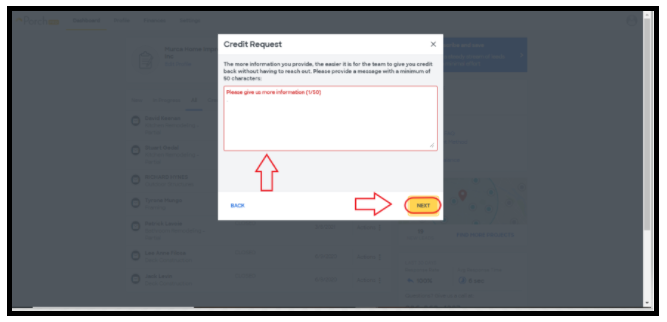
Image RAC:6 Requesting a Credit
9. Select ‘OK, Got It’ our support team will investigate your request. Most claim requests are resolved within 48 hours, however holidays and weekends are subject to delay.
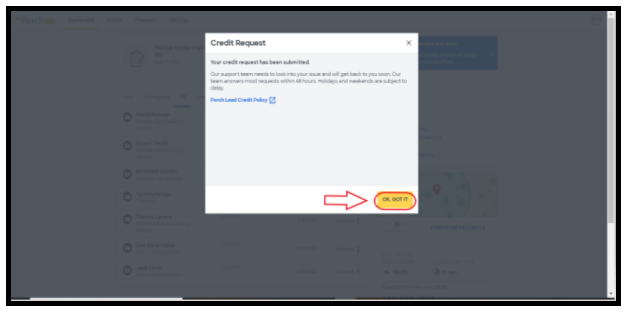
Image RAC:7 Requesting a Credit
What qualifies for credit
Be sure to review the Lead Credits Policy to learn more about what scenarios may qualify for a lead credit. You can also find the Lead Credit Policy on your dashboard.
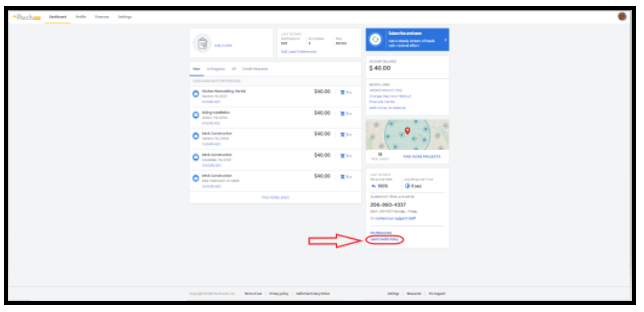
Image WQC:1 What Qualifies for Credit
How to pause your leads
Block out a period of time if you’re not taking on work, too busy, out of season, sick, injured, on vacation, or other. We won’t send you leads during this time, but homeowners will still be able to contact you through your profile.
To pause your leads, follow these steps:
Note: pausing leads will not pause your billing; your budget will continue to be topped up if your balance falls below your monthly budget amount set and if the billing date is during your unavailable period.
- 1. Go to Porch.com and log in2. Go to your Profile Settings
- You can access your settings through your Dashboard or clicking on your profile icon
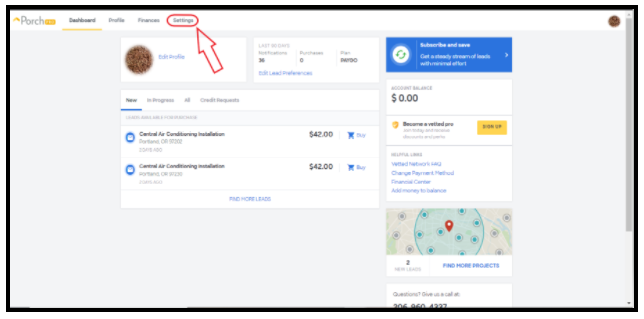
Image HPYL:1 How to Pause Your leads
3. Under notifications and alerts click on ‘Pause Lead Delivery’
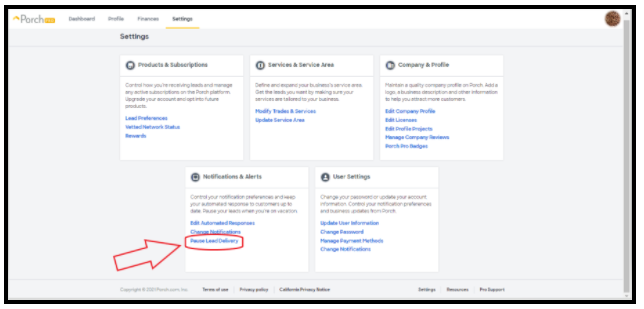
Image HPYL:2 How to Pause Your leads
4. Click on ‘Schedule New Unavailability Period’
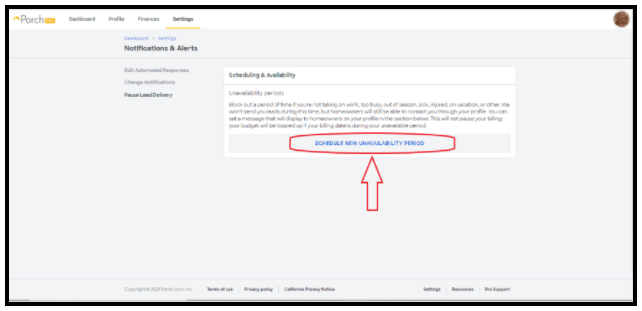
Image HPYL:3 How to Pause Your leads
5. Two calendars will appear. On the calendar to your left, you will choose the start date and the one to your right the end date. In this example we are going to pause the lead delivery from May 24th to June 22nd. Select May 24th on the calendar to the left and move the mouse cursor to the June 22nd to the calendar to the right and select it. The total days to pause are then highlighted in red.
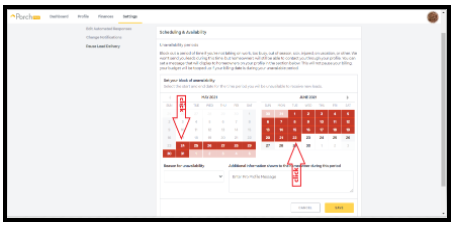
Image HPYL:4 How to Pause Your leads
6. Under reason for unavailability, you’ll choose the reason why you are requesting your pause. You’ll click on the drop-down arrow and you will get a list of several options, choose the one that best accommodates your requirement to pause your leads.
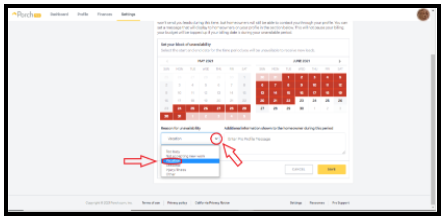
Image HPYL:5 How to Pause Your leads
7. You have the option of leaving a brief message to your homeowners to let them know that you will be absent during this period. Select the box under ‘Additional information shown to the homeowner during this period’ and start typing your message.
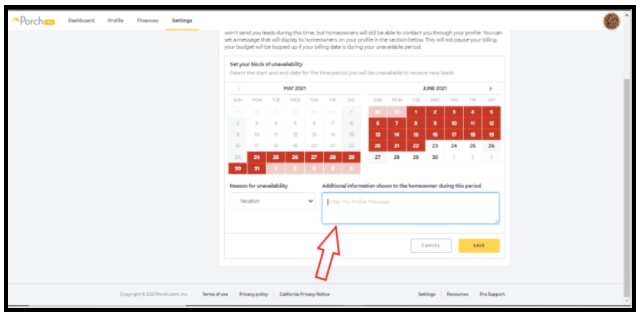
Image HPYL:6 How to Pause Your leads
-
- 8. When done, please make sure to click ‘Save’ before exiting the page
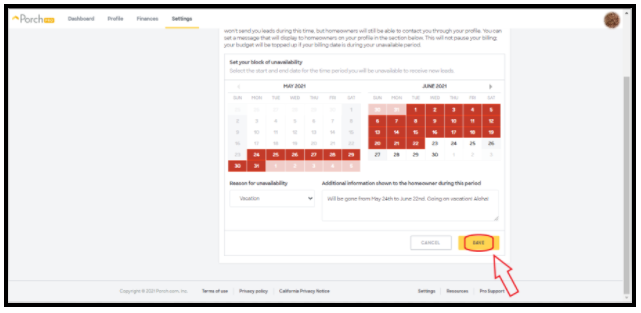
Image HPYL:7 How to Pause Your leads
Pro Success Tip:
- Pause your leads when you go on vacation or have more workload than usual.
Technical Issues
We know that at times you may experience technical difficulties, but we want to minimize the chances of it happening. That’s why here we give you some examples and solutions to the most common scenarios.
Unable to purchase leads
If your unable to purchase a specific lead please follow these steps:
- Our website works best on Google Chrome. Click here for an example of the google chrome icon for you to better identify it on your device.
- Please make sure you are logged in to your Porch account through www.Porch.com in google chrome on the device you’re trying to buy the lead from.
- Make sure you have money on your account balance before trying to purchase a lead as this could also be a factor of why you’re not able to buy a lead.
- If you continue with this problem, please contact our Support Team at (206) 960 – 4337 or fill out a Support Form.
Not receiving lead notifications
- Please make sure you are logged in to your Porch account through www.Porch.com on the browser on the device you want to get your lead notifications sent to.
- Make sure your notification settings are set properly through User Settings.
- If the problem persists please contact our Support Team at (206) 960 – 4337 or fill out a Support Form.
Pro success tip:
- Clearing your cookies and cache history can also be of help when unable to purchase leads!
Resetting your password
1. If you forget your password, you can reset it anytime from your account. Start by selecting ‘Log in’ at Porch.com.
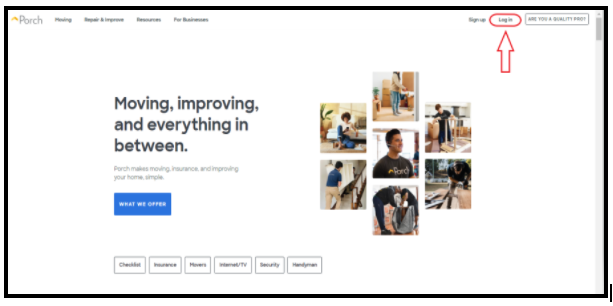
Image RYP:1 Resetting Your Password
2. Then select the ‘Click here’ link next to ‘Forgot Your Password?’
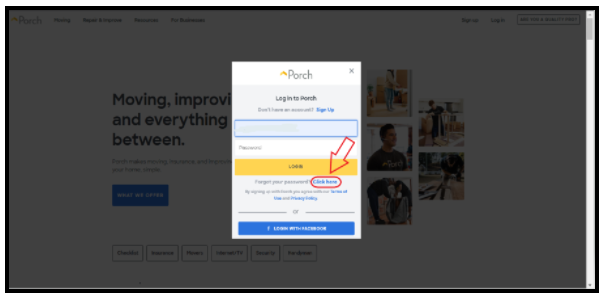
Image RYP:2 Resetting Your Password
3. Enter your email address and then select ‘Send email.’ You will then be sent an email with instructions on how to reset your password. If you’re still having trouble logging in, double-check that the email address you’re using is the one you originally used to sign up with Porch.

Image RYP:3 Resetting Your Password
- If the problem persists and you can’t reset your password please contact our Support Team at (206) 960 – 4337 or fill out a Support Form.
Top 5 Pro Success Tips
No matter which Porch product you’ve decided will best help grow your business, these top tips will help you get the most value from Porch.
- Access more leads, wherever you are, by logging into Porch on all of your devices
- Log in to Porch.com with the email address on your Porch account (you can always change it in ‘Account Settings’).
- Forgot your password? No worries! Select ‘Forgot password’ and we’ll send an email to the address on your Porch account to reset it.
- If you no longer have access to that email account, give us a call and we’ll help you out. (You can find the necessary contact information in the Contact Us section)
- Get notified of leads ASAP via text message
- To opt in to receive SMS notifications, go to your ‘Change Notifications’ Setting as previously shown or text YES to 414141 from your phone.
- For the best chance of winning jobs, try to respond to customers within an hour.
- Get the leads you want: set your service area
- Edit your service area by going to your ‘Update Service Area’ setting as previously shown
- We’ll only send you project requests from customers within your set service area.
- Do what you love: set your service types
- Edit your service types by going to your ‘Modify Trades and Services’ setting as previously shown
- No more bad leads, we’ll only send you project requests for the types of work you do
- Get reviews from your customers
- Customers use reviews to decide who to hire. Request reviews from your past customers by providing them with your Porch profile link for them to leave a review on.
Porch Pros Best Practice
Once your Porch Profile is all set up, here are a few extra things you can do to make sure you’re getting the most out of Porch.
Keep your profile updated
Frequently update your projects to optimize your opportunities. By showing off your projects on your profile, you show potential clients an idea of what you’re capable of. And since you’re always working on new projects as an active pro, show off your work by posting new photos every time you complete a project. Take advantage of getting more exposure by adding multiple photos. This also shows you’re in demand, allows you to show off different types of work you can do, and feeds the Porch algorithm to make you stand out even more on the Porch website. To reinforce that you are the go-to pro in your city or neighborhood, be sure to also add locations to your projects and pictures.
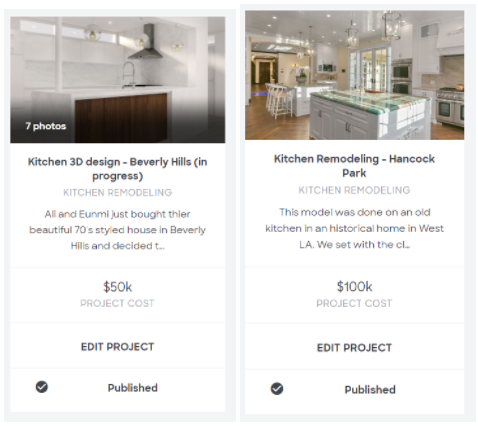
Image: PST 1 Pro Success Tip
Be detail Oriented
To paint a picture for potential clients and draw them into your work, It may be tempting to name your projects on Porch with generic names, but adding more details and pictures will make the difference. You also have to make sure you have both wide-angle and close up shots, to get the most out of your photos and create variety within your projects.
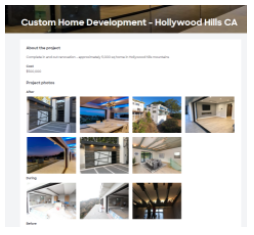
Image PST:2 Pro Success Tip
Direct traffic to your Porch profile
Who doesn’t like a great deal, we know Porch Professionals do! As a valued member of the Porch Pro Network, you can earn your Porch Pro Badge. This will allow potential new customers and existing customers to know you’re part of the Porch family. We recommend placing the badges on your website. The badge links to your Porch profile allowing you to showcase your rating, reviews and potentially get new reviews. The badge will also help increment the organic SEO traffic onto your Porch profile, or website.

Image PST:3 Pro Success Tip
- Social media: To avoid any confusion from potential clients, make sure your branding is consistent between your other social media platforms and your Porch profile (if you’re active on social media, that is).
- Website: By taking advantage of this perk and loading or embedding a Porch Pro badge to your website, this will lend you credibility as a pro while also directing traffic back to your profile so customers can see your entire portfolio and read all of your reviews, all in one place.
- Management and business growth: To further strengthen your online presence, sign up to be a Vetted Pro. To help win even more customers, manage your projects efficiently, and profitably, in an all-in-one solution that empowers all professionals to stand out. This can all be accomplished through Porch’s pro business software called Guardian.
When you activate your merchant account with Guardian, we will provide you with FREE access to the 123 Smart Pro software that provides you with the following benefits: A simple and convenient way to store your customer records in one place. Ditch the whiteboard, now you can manage your jobs and communicate with your customers the Smart way. Track your expenses and receipts for a job easily and make accounting easier with all your expense information in one place. Provide your customers with the best purchase options. Send estimates to your customers for review at their leisure and turn them into invoices upon approval and much more.

Image PST:4 Pro Success Tip
Image FBBPP:1 Free benefits for being a Porch Pro
Free Benefits for being a Porch Pro!
Your Porch Pro Badge
Pro Badges
As a valued member of the Porch Pro Network, you’ve earned our Porch Pro badge. This will allow potentially new customers and existing customers to know you’re part of the Porch Pro family. We recommend placing the badges on your website. The badge links to your Porch profile allowing you to showcase your rating, reviews and potentially get new reviews.
We will send you HTML codes that will need to be loaded or embedded into your website, which will reflect the image of the badge, and it will act like a button allowing you to press on the badge and pull up your porch profile or award page.
Benefits of having a Porch Pro badge on your profile:
- The badge assures that your business is legitimate.
- When potential clients feel they can trust your website, they are more likely to make a purchase.
- Depending on the earned badge it enhances your professional accreditations.
- Porch being a national presence company, this supports your business credentials.
- It helps customers see your Porch Profile reviews and any photos you would like to load.
What is SEO traffic?
SEO (Search Engine Optimization)Traffic is organic traffic that comes from search engines, in other words, people who typed a keyword or query into a search engine, looked through the search results, and then clicked through to your website.
-
Here are the different types of badges available to earn to display on your Porch profile:
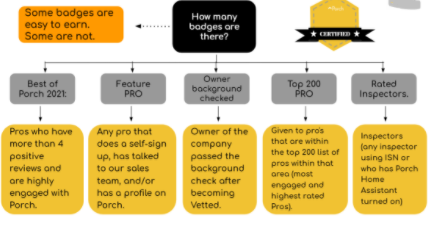
Image FPPB:1 Free Porch Pro Badges
Free business management tools
You have access to free business management tools with discounted rates just for being a Porch Pro.
Guardian is a card reader plus a free CRM (customer relationship management) tool. When you set up your credit card processing with Card Connect using the CardPointe gateway, you will instantly receive these tools with no monthly fee, no cancellation fees, no contract, the lowest rates and fees in the industry, guaranteed. This is free for life, no catches and no cards required… ever!
When you activate your merchant account, we will also provide you with free access to the 123 Smart Pro software that provides you with the following benefits:
- A simple and convenient way to store your customer records in one place.
- Ditch the whiteboard, now you can manage your jobs and communicate with your customers the smart way.
- Track your expenses and receipts for a job easily and make accounting easier with all your expense information in one place.
- Provide your customers with the best purchase options.
- Send estimates to your customers for review at their leisure and turn them into invoices upon approval and much more.
What is a merchant account?
A merchant account is a type of bank account that allows businesses to accept payments in multiple ways, typically debit or credit cards. A merchant account is established under an agreement between an acceptor and a merchant acquiring bank for the settlement of payment card transactions
What is a CRM?
Customer relationship management is a process in which a business or other organization administers its interactions with customers, typically using data analysis to study large amounts of information.
How it works
All we must do is get you to a Guardian Specialist to help fill out a quick application that will require some of your personal information, your business information and the account you would like to route the funds to. I will be an electronic application that will be emailed to you to review, agree to terms and conditions and electronically sign. This will submit the application for review and in this step more documentation may be requested. Once approved, will reach out and advise you and will also walk you through the platform to help you activate and you will be ankle to take advantage of it as of that moment.
Guardian user manual:
https://docs.google.com/document/d/1ey7rNhEbqrGAoykTpca_ylEP71Y8bGY9iA9_ro7rKqg/edit
Guardian brochure:
https://docs.google.com/presentation/d/163FM-qtHvC0MHSUT4tDRRVzUTPka5Dj5r31I66pHfD0/edit
Free Leads
One of the most phenomenal benefits of using Porch is that simply by having a Porch account you’re entitled to getting free leads. Here’s how!
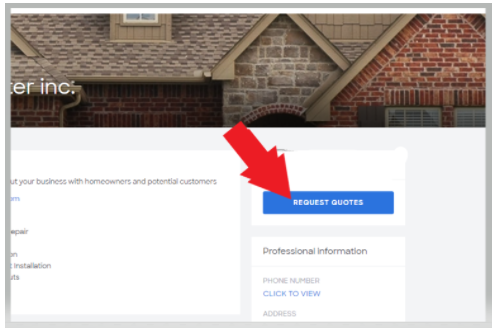
Image FL:1 Free Leads
Any customer within the Porch platform will have the ability to request a quote through your account. And guess what? This is no charge to you at all; you will get this lead request completely free. So make sure you take the time to personalize your Porch profile to stand out and get more leads. And you have the highest chance of free leads if you’ve already set up your Porch Pro Badge on your website.
Glossary
“Direct Phone Lead” means a telephone call of at least sixty (60) seconds’ duration that is made by a Homeowner to Buyer using a Buyer-specific phone number provided, advertised and tracked by Porch or its service provider, plus the associated right to communicate with the Homeowner and the Lead Information provided by the Homeowner to Buyer.
“Form Lead” means Lead Information submitted on a form by or on behalf of a Homeowner and the associated right to contact the Homeowner.
“Lead” means a Form Lead, a Warm Transfer or a Direct Phone Lead, as the case may be. Each non-exclusive Lead represents a non-exclusive right to contact the Homeowner who submitted the applicable Lead Information. Generally, Porch sells each non-exclusive Form Lead to up to four (4) buyers and each Warm Transfer and Direct Phone Lead to only one (1) buyer.
“Lead Information” means (i) the Homeowner’s first and last name, (ii) the Homeowner’s e-mail address and/or phone number, (iii) an address, including zip code (if collected), and (iv) information regarding the service that is of interest to the Homeowner, in each case as provided by the Homeowner. The parties acknowledge and agree that Porch may retain all Lead Information and that Porch may collect additional information from Homeowners that Porch will not transmit to Buyer.
“Platform” means Porch’s electronic lead exchange platform.
“Warm Transfer” means the connection of a Homeowner directly to Buyer via live telephonic transfer, plus the Homeowner’s Lead Information and the associated right to communicate with the Homeowner.
Frequently Asked Questions
Pay as you go FAQs
How can I reset my password?
We know that at times you may experience technical inquiries. Which for us is extremely important that this does not happen. That is why we give you a step by step guide in this guide on how to reset your password.
How will I receive lead notifications?
You will receive lead notifications via text and/or email. You can modify your lead notification settings by following the previously mentioned steps within this success guide. The notifications will provide links to the details of the lead. Opting into both email and text notifications generally increases your chance of landing the job because you can respond faster.
If I click on the link in the lead notification, will I be charged?
No. When you click on the link in the email or text, you will be able to see more details about the lead. You will only be charged if you decide to purchase a lead by clicking “Purchase Now.” If you don’t have a credit card on file, you will need to add your payment information by logging in to your Porch account.
Do I pay for every lead notification that I receive?
No. You can review the details of every lead for free. Once you’ve decided that you’re interested in the project, you can buy the lead. You will then be directed to the homeowner connection platform and can work with the homeowner directly.
Why am I not getting lead notifications?
We know that at times you may experience technical inquiries. Which for us is extremely important that this does not happen. That is why we give you a step by step guide in this guide on how to enable your lead notifications.
Is there an annual or monthly fee?
No. You are in control and only pay for the leads you buy.
Can I choose which kinds of leads I’ll receive?
Absolutely. You can specify the types of jobs you want by adding or removing services you offer from your settings under ‘Modify Trades & Services’. We will only send you leads for those types of jobs.
Can I choose what areas I’ll receive leads from?
Yes. You can specify the service areas you want by adding or removing zip codes on your Service area map. We will only send you leads that are submitted within those areas you chose.
What if I get an invalid lead?
As is listed in our Porch Lead Credit Policy we allow lead credits only in limited cases. If your return request meets Porch’s return criteria, then the purchase price for the applicable project request will be credited to your account. No refunds to your credit card will be given. To understand how you can request a credit for an invalid lead please follow the steps previously provided in this Success Guide.
What kind of support will I receive?
You will receive dedicated support throughout your entire time with Porch. If you have any questions or need clarification at any point, please contact our Support Team at (206) 960-4337 or by filling out a Support Form they answer most requests within 48 hours. Holidays and weekends are subject to delay.
How is pricing determined for leads?
When determining lead prices, we incorporate several factors such as service type, job location, project size, and potential scope of work. This creates a pricing structure that is competitive with all other services.
How many pros receive each lead?
We will notify every professional in our network that is qualified to take on the project, but we will never allow more than four professionals to buy a single lead. Responding quickly to a notification is the best way to ensure that the lead is still available and that you win the job.
Where do these leads come from?
Leads come from homeowners in your area. There are many ways homeowners find out about Porch: word of mouth, our high rankings in search engines, or through one of our partnerships. They all come to Porch to get their job done.
Do I have to buy leads to be on Porch?
No. Having a profile on Porch is free, and it’s a great opportunity to promote your business. Customers can and do contact professionals directly through these profiles. We won’t prevent homeowners from reaching out to you directly. When they do, it’s 100% free.
Why can’t I purchase a lead?
We know that at times you may experience technical inquiries. Which for us is extremely important that this does not happen. That is why we give you some examples and solutions to the most common technical problems within this Success Guide.
How can I pause my Leads?
Block out a period of time if you’re not taking on work, too busy, out of season, sick, injured, on vacation, or other. We won’t send you leads during this time, but homeowners will still be able to contact you through your profile. You can pause your leads through your ‘Pause Lead Delivery’ setting, as previously shown.
Subscription FAQs
How can I reset my password?
We know that at times you may experience technical inquiries. Which for us is extremely important that this does not happen. That is why we give you a step by step guide in this guide on how to reset your password.
How will I receive lead notifications?
You will receive lead notifications via text and/or email. You can modify your lead notification settings by following the previously mentioned steps within this success guide. The notifications will provide links to the details of the lead. Opting into both email and text notifications generally increases your chance of landing the job because you can respond faster.
If I click on the link in the lead notification, will I be charged?
No. When you click on the link in the email or text, you will be able to see more details about the lead. You will only be charged if you decide to purchase a lead by clicking “Purchase Now.” If you don’t have a credit card on file, you will need to add your payment information by logging in to your Porch account.
Do I pay for every lead notification that I receive?
Yes for plan option 1 pros. Each lead is priced individually and will be deducted from your budget. You’ll receive leads until your monthly budget is reached.
No for plan option 2 pros. You can review the lead details prior to purchasing the data leads. Once you’ve decided that you’re interested in the project, you can buy the lead. You will then be directed to the homeowner connection platform and can work with the homeowner directly. Kindly note that Verified Lead are automatically charged, as previously explained.
Why am I not getting lead notifications?
We know that at times you may experience technical inquiries. Which for us is extremely important that this does not happen. That is why we give you a step by step guide in this guide on how to enable your lead notifications
Can I choose which kinds of leads I’ll receive?
Absolutely. You can specify the types of jobs you want by adding or removing services you offer from your settings under ‘Modify Trades & Services’. We will only send you leads for those types of jobs.
Can I choose what areas I’ll receive leads from?
Yes. You can specify the service areas you want by adding or removing zip codes on your Service area map. We will only send you leads that are submitted within those areas you chose.
How is pricing determined for leads?
When determining lead prices, we incorporate several factors such as service type, job location, project size, and potential scope of work. This creates a pricing structure that is competitive with all other services.
How will I be charged?
We will continue to bill the same card you have on file, on a monthly basis. You can update your payment method from your Porch account, anytime.
Why can’t I purchase a lead?
We know that at times you may experience technical inquiries. Which for us is extremely important that this does not happen. That is why we give you some examples and solutions to the most common technical problems within this Success Guide.
What if I get an invalid lead?
As is listed in our Porch Lead Credit Policy we allow lead credits only in limited cases. If your return request meets Porch’s return criteria, then the purchase price for the applicable project request will be credited to your account. No refunds to your credit card will be given. To understand how you can request a credit for an invalid lead please follow the steps previously provided in this Success Guide.
What kind of support will I receive?
You will receive dedicated support throughout your entire time with Porch. If you have any questions or need clarification at any point, please contact our Support Team at (206) 960-4337 or by filling out a Support Form they answer most requests within 48 hours. Holidays and weekends are subject to delay.
How many pros receive each lead?
We will notify every professional in our network that is qualified to take on the project, but we will never allow more than four professionals to buy a single lead. Responding quickly to a notification is the best way to ensure that the lead is still available and that you win the job.
Is there a contract? What is your cancellation policy?
We are looking for professionals who see working with Porch as a partnership for a very long time. We are confident that you will see value in Porch from the very first day. When signing up to a subscription you verbally agree to keeping your subscription active for at least 90 days. If you wish to make any changes to your Porch subscription, please make sure to advise of it at least 15 days prior to your established billing date.
How can I pause my Leads?
Block out a period of time if you’re not taking on work, too busy, out of season, sick, injured, on vacation, or other. We won’t send you leads during this time, but homeowners will still be able to contact you through your profile. You can pause your leads through your ‘Pause Lead Delivery’ setting, as previously shown.
Contact Us
Pro Support Team
- Phone Assistance:
If you have any questions, need clarification, or need assistance after your on-boarding is concluded, please contact our Support Team at:
(206) 960-4337
- Support Form:
Need support? Let us know what is going on! And we will reach out to you to help.
https://porch.com/pro/support
- Support Email:
If you have any questions or need help with your Porch account at any point, please contact our Support Team via Email at:
Support@Porch.com
Onboarding Success Team
You will be personally assisted by a dedicated Onboarding Success Specialist who will support you throughout your onboarding process with Porch: (855) 920-9912
Business Hours
Monday-Friday
6 AM-5 PM PST
Image CU:1 Contact Us
Last updated: 07/05/2021
Posted by Porch.com on 07/02/2021
Account Resources
Business Insights